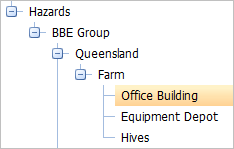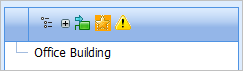Default View and Favorites in OHS
By default all levels of the tree structure will be displayed, but this default can be changed: you can select a particular location as the Default view, or you may navigate to a specific location by adding it to Favorites.
Highlight the required level, then right-mouse click to display a quick menu:
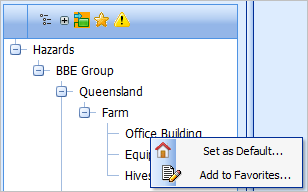
Choosing Set as Default means that next time you open any of the sub-nodes, it will automatically open at the specified location.
Alternatively, if you choose Add to Favorites, it will include this location in the list of Favorites - click Favorites on the Tree Browser to view this list:
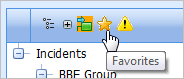
If you no longer need a location as a favorite:
- Open the Favorites list
- Right-mouse click on the location
- Choose Remove from Favorites
If a location no longer needs to be the default, set another location as the default - this can be the top Parent level if necessary.